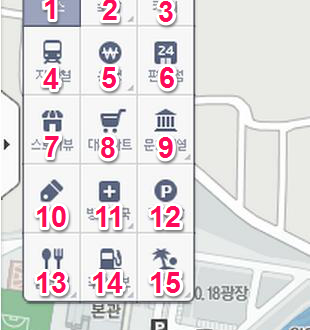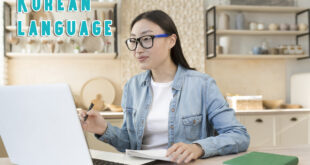Part two! In the first post I explained how to search for directions, but didn’t really go into some of the many things that Daum maps can do.
In this post I will cover how to search for things or services that you might find yourself needing while in Korea. Very often word of mouth, or posting on one of the expat Facebook pages will get you information you need, but here is a way to find things closer to home, or that may not have been addressed on those pages.
So, to start, open up Daum maps: http://map.daum.net/
(click on pictures to enlarge)

Daum maps home screen
(mine defaults to my area – as yours should to)
There are two ways to search through Daum. One is to simply type in what you are looking for in the search box. And the other is a set of pre-programmed icons/searches that Daum already has set aside for easy viewing. I’ll explain how to navigate each one.
Pre-set searches
To find the pre-set searches, hover/click on the icons on the left side of the map.


options for searching in Daum maps
This will display all of the pre-set searches/icons available.
From here you will be able to search for popular locations, this is especially good if you don’t have a specific place in mind, but are just looking for a general type of place, such as a pharmacy or bank.
Here are the translated icons:


search icons for numbered list below
1. Bus
2. Accommodation*
3. Cafe
4. Subway
5. Bank*
6. Convenience Store
7. Store View**
8. Mart
9. Cultural*
10. Coupon
11. Hospital & Pharmacy*
12. Parking Lot
13. Restaurant*
14. Gas Stations*
15. Themed*
*Has expanded menu to further refine your search.
**I will explain store view further down.
I’ll give you an example using “mart” (number 8 above) or grocery stores, as I tend to think of them.
Click on the icon, and when you do, smaller icons appear in the map noting the location of the grocery stores.


view showing search icons (left)
and mart/grocery store icons within the map
Once you have the map location icons in view, you can click on them to get more detailed information. Here you will see that I clicked on Lotte Mart.


showing details of map location
Here you will see I am able to get the store name, phone number, address, reviews, website, and any applicable pictures. (Not super exciting for Lotte Mart, but it is quite useful for lesser-known locations.) Now, if you need directions to the location, follow the instructions listed in my first Daum post, or you can simply screenshot the map, copy the text, send it to yourself, your phone, write it down, or simply memorize it and give a taxi driver the information if you need to get there. Additionally, you can click the black-bolded store name at the top of the information bubble to generate a new window/tab with very detailed information including local buses. See “store view” example below.)
These searches can and will get quite detailed if you want them to. I started with a simple one, but there are quite a few search categories to choose from. They should cover your everyday needs. Here is what you can search for (and without knowing a lick of Hangul.)
Bus
Accommodation
전체 ➜ All
특급호텔 ➜ Five-Star hotel
리조트 ➜ Resort
일반호텔 ➜ General hotel
모텔 ➜ Motel
펜션 ➜ Pension
게스트하우스 ➜ Guest house
캠핑야영 ➜ Caravan/Camping
기타숙박 ➜ Specialty
Cafe
Subway
Bank
전체 ➜ All
KB국민은행 ➜ KB Kookmin Bank
kdb산업은행 ➜ kdb Development Bank
NH농협은행 ➜ Agricultural Bank of NH
HSBC ➜ HSBC
경남은행 ➜ Woori Bank
광주은행 ➜ Kwangju Bank
기업은행 ➜ Industrial Bank
농협 ➜ Agricultural
대구은행 ➜ DGB
부산은행 ➜ Busan Bank
상호저축은행 ➜ Mutual Savings Bank
새마을금고 ➜ Community Credit Cooperatives
수협 ➜ Fisheries
수협은행 ➜ Fisheries Bank
스탠다드차타드은행 ➜ Standard Chartered Bank
신한은행 ➜ Shinhan Bank
신협 ➜ Credit Union
외환은행 ➜ Exchange Bank
우리은행 ➜ Woori Bank
전북은행 ➜ Jeonbuk Bank
제주은행 ➜ Jeju Bank
축협 ➜ Livestock Cooperative
하나은행 ➜ One bank
한국시티은행 ➜ Citibank Korea
기타은행 ➜ Other Banks
Convenience Store
Store View**
Mart (Grocery Store)
Cultural
전체 ➜ All
영화관 ➜ Cinema
미술관 ➜ Art gallery
박물관 ➜ Museum
공연장 ➜ Theater
Coupon
Hospital & Pharmacy
전체 ➜ All
약국 ➜ Drugstore
한의원 ➜ Eastern/Korean traditional medicine clinic
종합병원 ➜ General hospital
보건소 ➜ Public health
정형외과 ➜ Orthopedics
피부과 ➜ Dermatology
안과 ➜ Eye
이비인후과 ➜ ENT
산부인과 ➜ Obstetrics and gynecology
성형외과 ➜ Plastic Surgery
소아과 ➜ Pediatrics
치과 ➜ Dental
내과 ➜ Medicine
외과 ➜ Surgery
기타병원 ➜ Other hospital
Parking Lot
Restaurant
전체 ➜ All
간식 ➜ Snack
분식 ➜ Korean Fast Food
부페 ➜ Buffet
술집 ➜ Bar
아시아음식 ➜ Asian food
양식 ➜ Western Food
일식 ➜ Japanese
중식 ➜ Lunch
패스트푸드 ➜ Fast food
패밀리레스토랑 ➜ Family Restaurants
피자 ➜ Pizza
치킨 ➜ Chicken
한식 ➜ Korean
Gas Stations
전체 ➜ All (I won’t list the rest of them, since most of us don’t drive anyway.)
Themed
100대 해수욕장 ➜ Beach
100대 캠핑장 ➜ Camping
100대 섬 ➜ Island
100대 명산 ➜ Specialties
여객예매가능섬 ➜ Passenger Island
So, as you can see — quite detailed. Here is a search in my area for cafes/coffee shops:


Korea really loves their coffee!
One last thing while we are on the pre-set searches. I mentioned “store view” above. This feature allows you to tour inside selected stores. I’m sure it has to do with which stores submit their information, but a quick rundown on what you can do with it.
Click on the store view icon, and as you can see there aren’t many to choose from. (There are 6 in the whole of Masan, and 9 in Changwon, but hopefully these will be added to.)
Then click on the map icon to produce the information bubble. Once there, click on the name of the store in black-bolded name at the top of the bubble. It will open this screen in a new tab/window.
This new window will give you tons of info; Store name, address, phone number, reviews, map view, and local buses, as well as a 3D tour of the inside of the store. (Note: If you click on the black-bolded store name in any information bubble you get all of this information minus the view of the inside of the store.)
Searching with the Search Box
But now, what if you can’t find what you are looking for with the pre-set searches? Say for something like computer repair? That is where the search box comes in. The process is very similar to above, except you’re going to have to break out some Hangul. (Keep in mind I barely speak/read/type Hangul, so you should be able to use this just as I can.)
Start again with your Daum maps homepage.
Translate what you want to search into Korean/Hangul. (I use Google Translate, but you can use whatever program you want.) For this example I used “computer repair.” (Note: You may have to try several variants of what you are searching for such as PC repair, computers, electronics, etc. OR ask a Korean to jot it down the appropriate term for you.)
Now, copy the Hangul from your translate program and paste it into the search box on Daum Maps. Hit enter, and you should get something that looks like this.


search results for computer repair
Daum will now display the locations that matched your search in a list form on the left side of the screen (list is collapsible) and will show location markers on the map. From here it is really how you want to continue; close to your home, highest rating, or just random selection. For our example, I chose one in the area that had a decent rating. (I wouldn’t rely solely on good ratings, as many places seem to have no feedback at all.) Click on either the location marker or the name in the list, this will bring up further details about what you are searching. The place in the list will be highlighted, and an information bubble will appear off the location marker.
highlighted list and location marker information bubble
In the location marker information bubble, you will again see the Store name, phone number, address, and rating, if available. Click on the bolded name to open a new tab/window to get even more information including local buses.
In the new tab/window you get all the information again including the actual review (if you can read Korean or you’re so inclined to translate it), as well as bus numbers that stop locally. Additionally, in both the information bubble and the new tab/window, you have the option of selecting street view. Which, as it sounds, will show you what the place looks like from the street.
When you click on street view, it pretty much throws you to the door of the building. Anyone who has been in Korea for any time at all knows that you may have to look around or look up to find the actual shop.
Panning around a bit, I was able to see the shop on the second floor (orange windows). This at least lets you get a feel for the place and/or decide if you’d maybe like to check out a different shop. This particular one didn’t have too much information (darn trees), although it does have a high rating, I am not sure if this would be exactly what I was looking for.
Following the above steps, and panning around a bit on street view. I found another place, located pretty close to the first one, that might be more along the lines of a quick or simple repair. Although the gates aren’t open, I think this one might be better suited for a quick keyboard repair or similar.


another location for computer repair
But again, it is all about personal preference, and at least now there are a few options available so a trip isn’t wasted on something that isn’t exactly what is needed. These searches aren’t flawless by any means.
Hopefully, these two search options will help you search on Daum, and get away from Google Maps (which is absolute crap in Korea.) There is now no reason to rely so much on co-teachers and other Koreans, now get out and explore your city.
P.S. Translations are all done with Google Translate, which as you can see, don’t all make sense. Please leave a comment if you have suggestions for improving the translations, and I will fix pronto. ^^
 Changwonderful
Changwonderful